System Settings
System Administrators
System administrators can manage system administrator users for the current enterprise edition on the Settings page, with the following permissions:
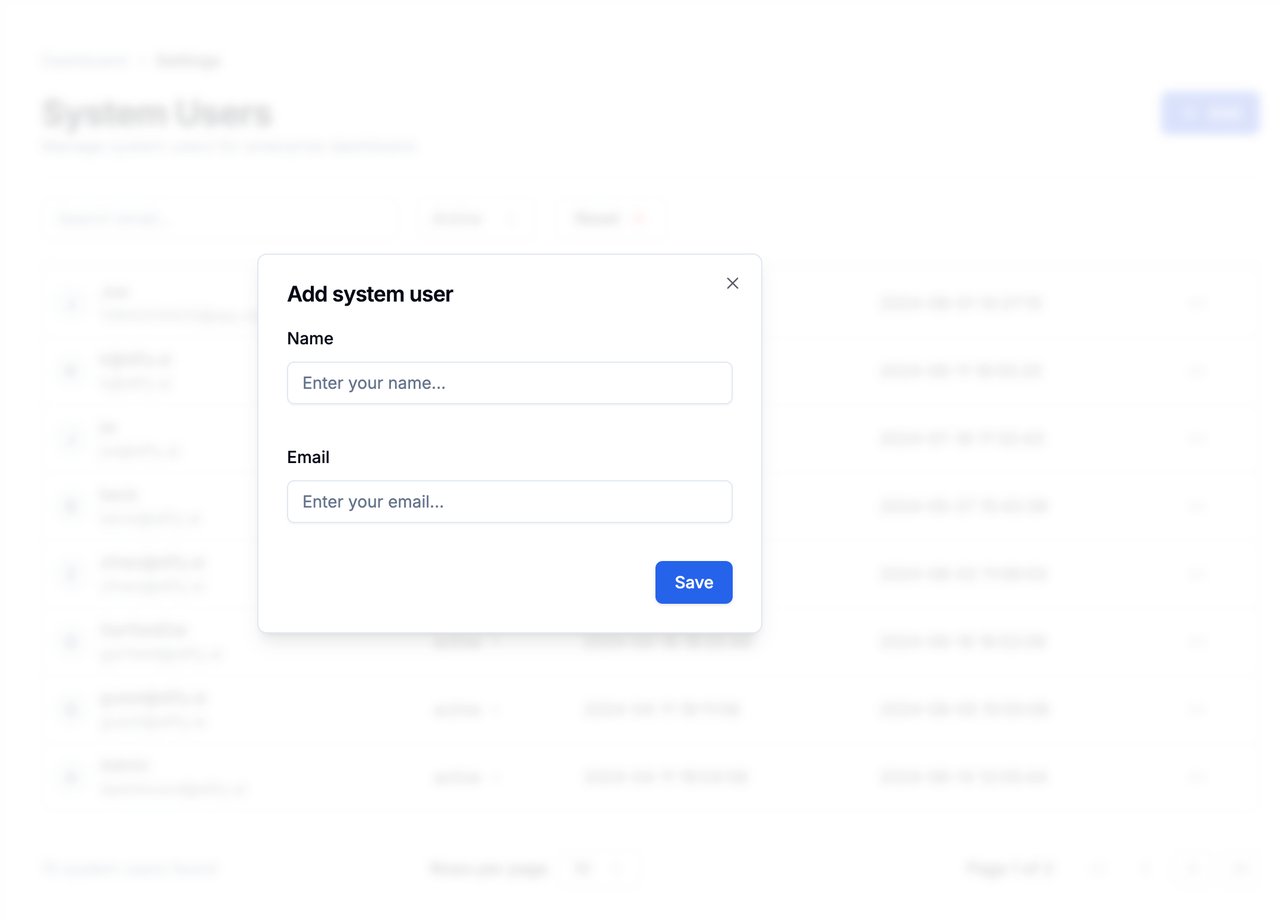 If a system administrator’s email is not added to the “Members” list, they do not have permission to create and use workspaces. If you want the system administrator to also be able to create or join a Workspace, please refer to Adding Members to Workspace.
If a system administrator’s email is not added to the “Members” list, they do not have permission to create and use workspaces. If you want the system administrator to also be able to create or join a Workspace, please refer to Adding Members to Workspace.
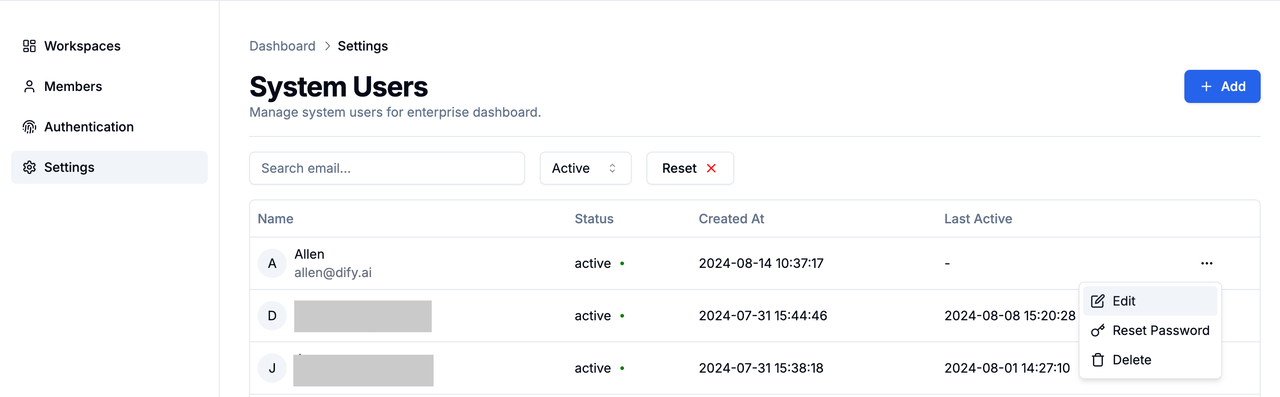
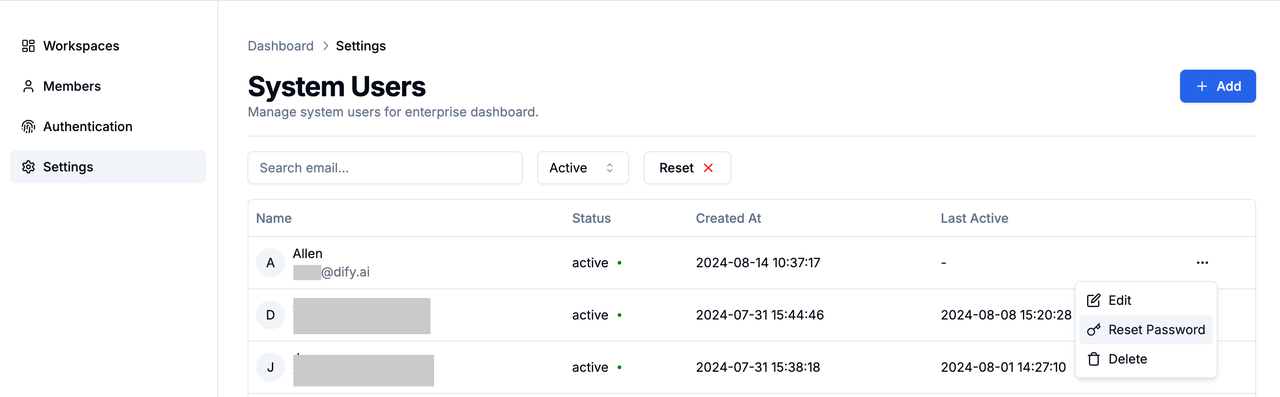
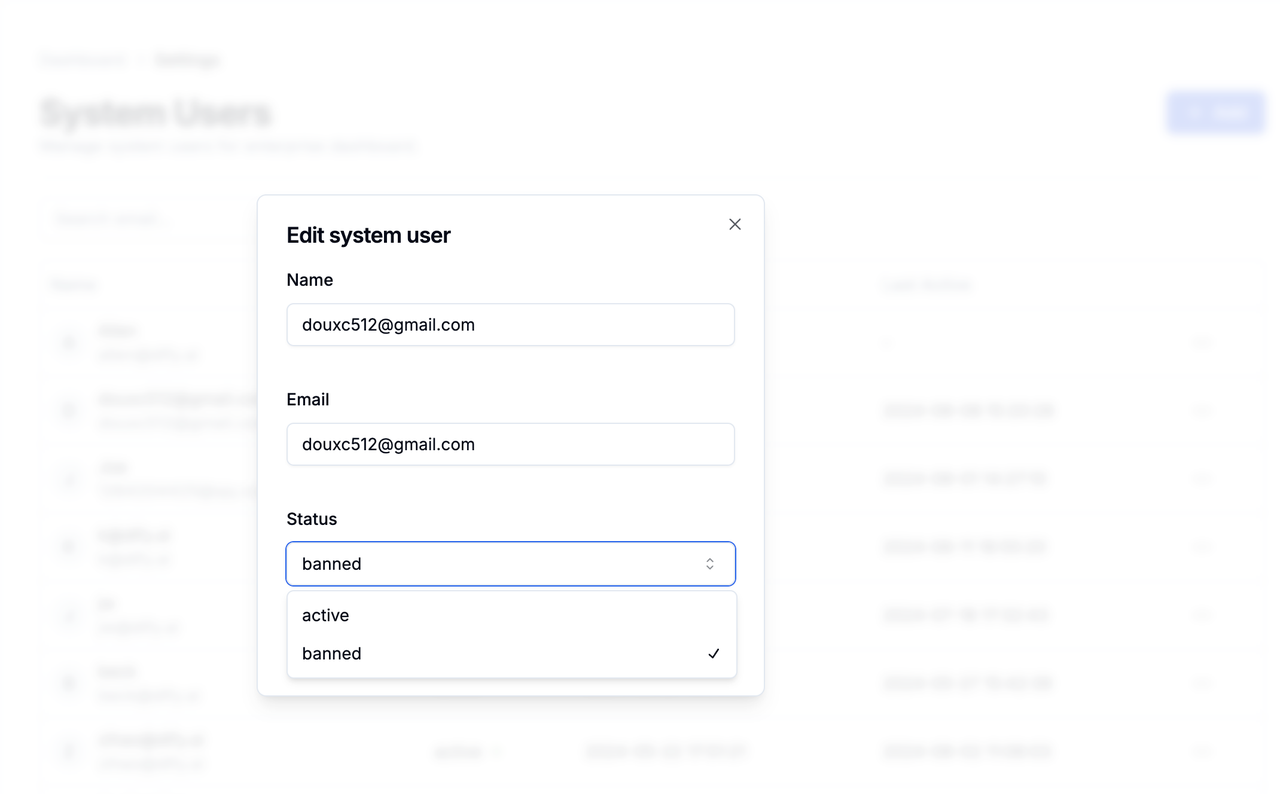
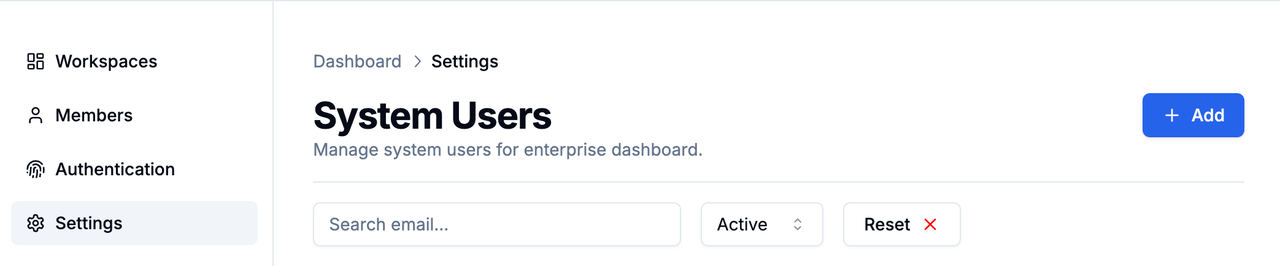
- Log in to the enterprise admin backend
- Add / Delete / Disable team members
- Add Owners to Workspaces
- Add new members to Workspaces and assign permissions
Managing System Administrators
Adding System Administrators
The creator of the enterprise backend is the first system administrator by default. Any system administrator can invite others to become system administrators. Click the blue Add button in the upper right corner of the Settings page, enter the user’s name and email to complete the addition.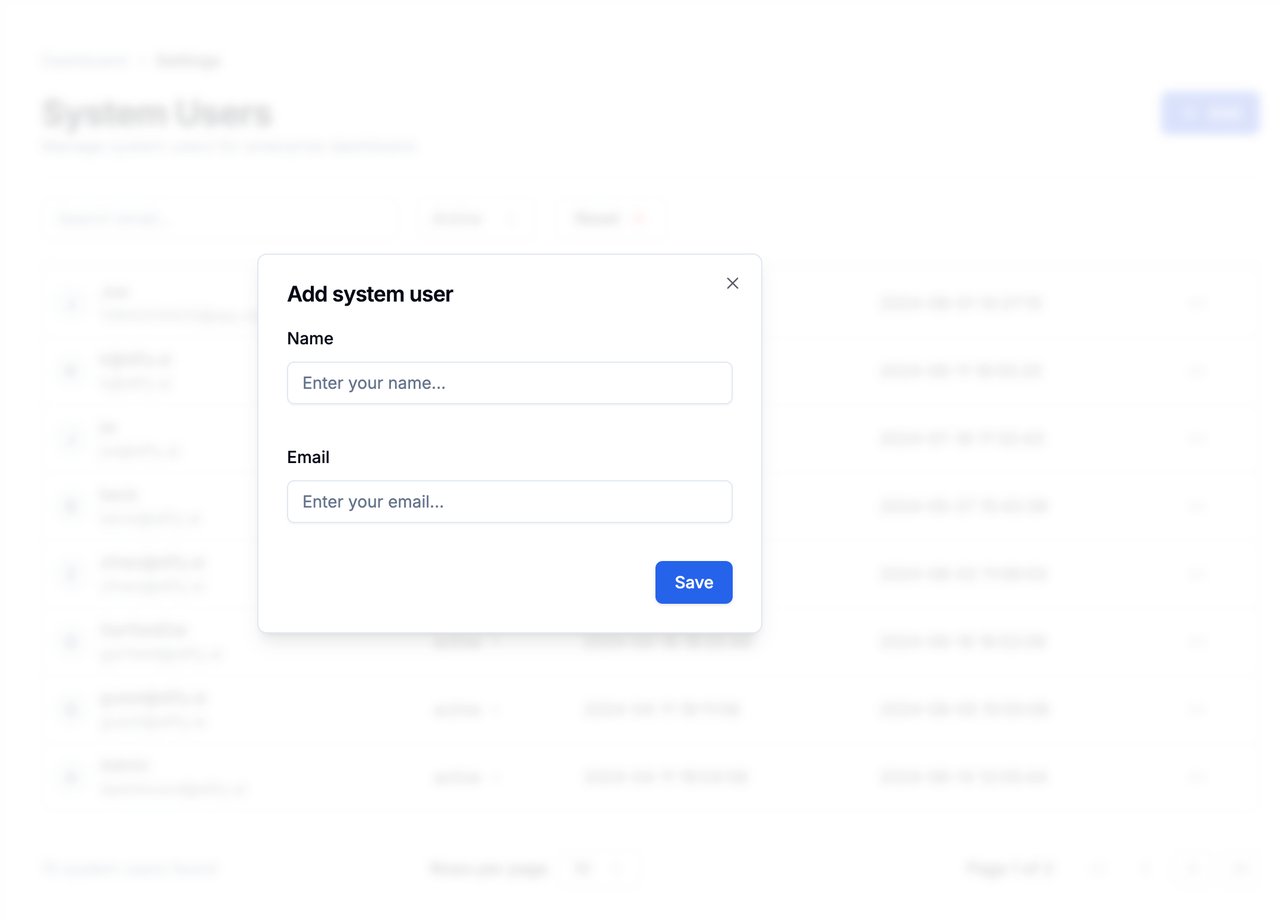 If a system administrator’s email is not added to the “Members” list, they do not have permission to create and use workspaces. If you want the system administrator to also be able to create or join a Workspace, please refer to Adding Members to Workspace.
If a system administrator’s email is not added to the “Members” list, they do not have permission to create and use workspaces. If you want the system administrator to also be able to create or join a Workspace, please refer to Adding Members to Workspace.
Modifying System Administrator Information
Select a system administrator, click the menu button on the right, click Edit, and modify the system administrator’s name or email in the pop-up tab.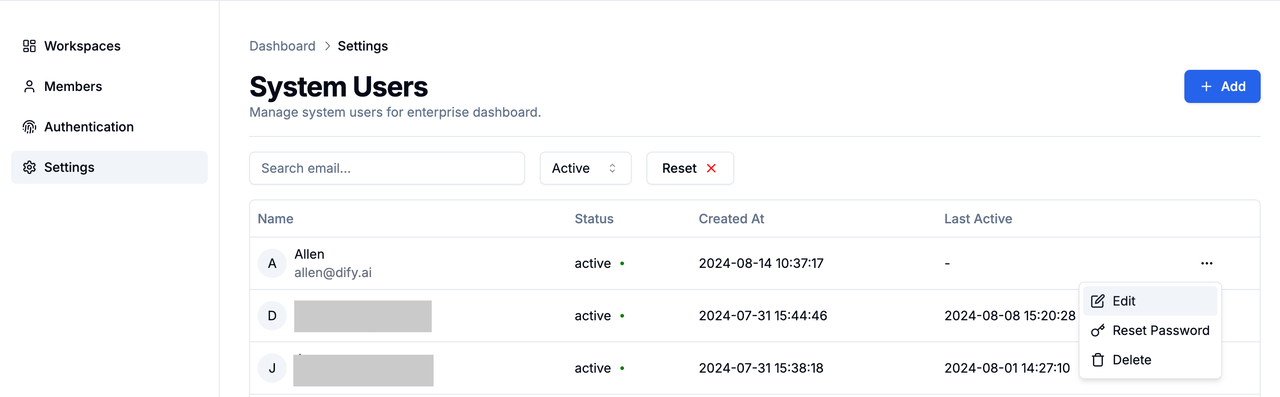
Resetting System Administrator Password
If a member has lost their password, a system administrator needs to manually send a password reset email. Click the menu button on the right side of the member, click Reset Password.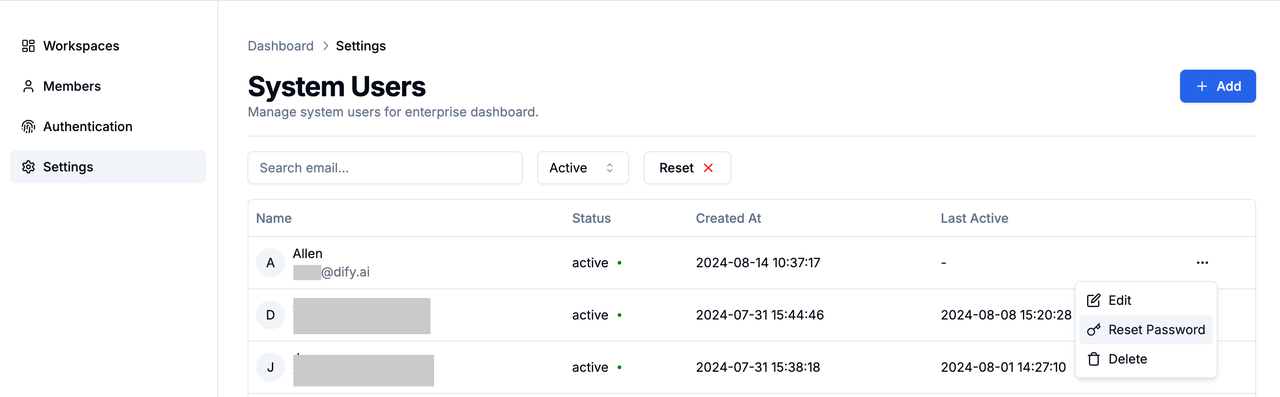
Disabling System Administrator
Select a system administrator, click the menu button on the right, click Edit, and switch the member’s Status to banned. Disabled administrators will not be able to access the enterprise backend.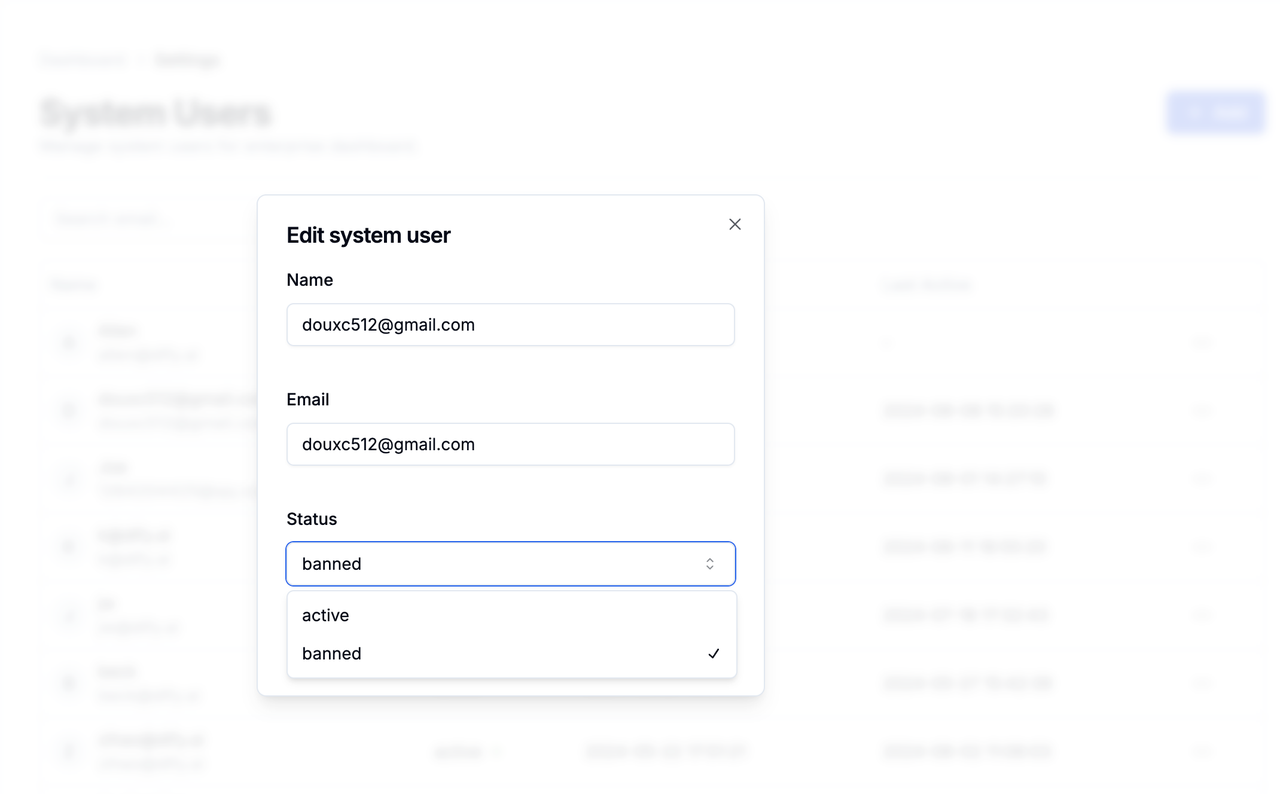
Deleting Administrator
⚠️ Dangerous operation, please handle with caution Click the menu button on the right side of the system administrator, click Delete.Searching Administrators
You can search for system administrators by entering their email in the search box.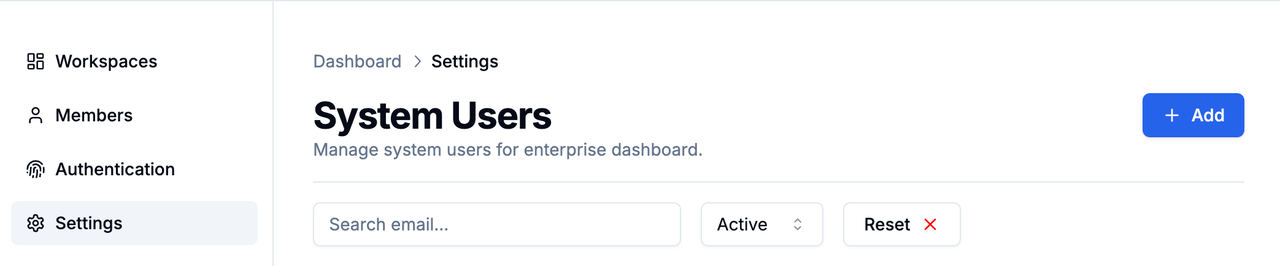
Security Recommendations
Two-Factor Authentication (2FA)
Applicable to: System administrator users only Features:- Additional security verification layer
- Based on TOTP (Time-based One-Time Password)
- Supports multiple authenticator applications
- Mandatory or optional configuration
- System administrator logs in to the admin backend
- Go to System Settings → Security Settings
- Enable two-factor verification
- Scan QR code to bind authenticator
- Enter verification code to complete binding

