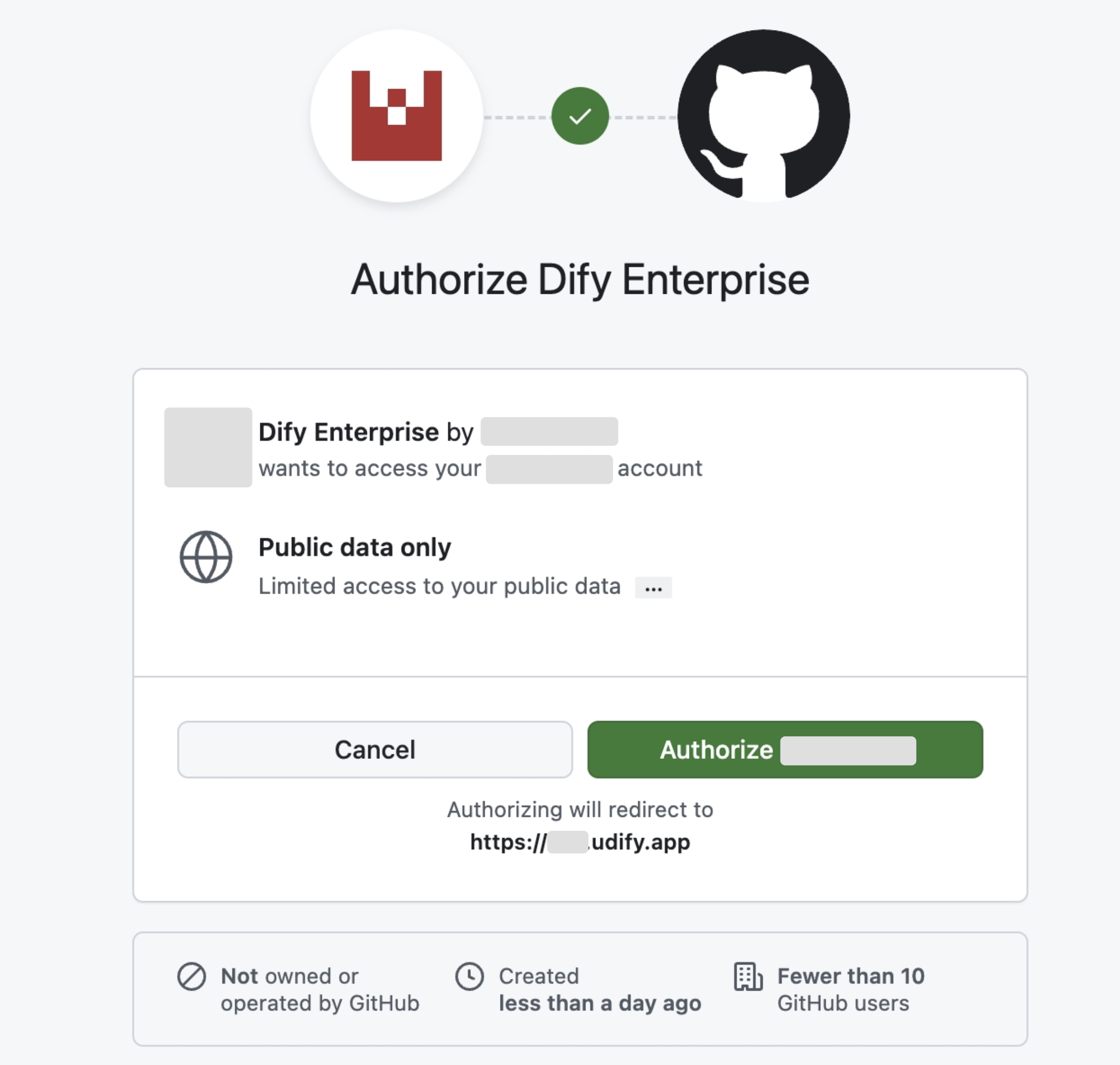GitHub
Configure OAuth2 with GitHub
This guide uses GitHub as an example SSO identity provider, demonstrating how to enable OAuth2 authorization for Dify Enterprise Edition.
By enabling this feature, the login page in Enterprise Edition will utilize a unified authentication portal to enhance security. For internal enterprise users, there’s no need to set up complex passwords—logging in with an organizational account streamlines the process.
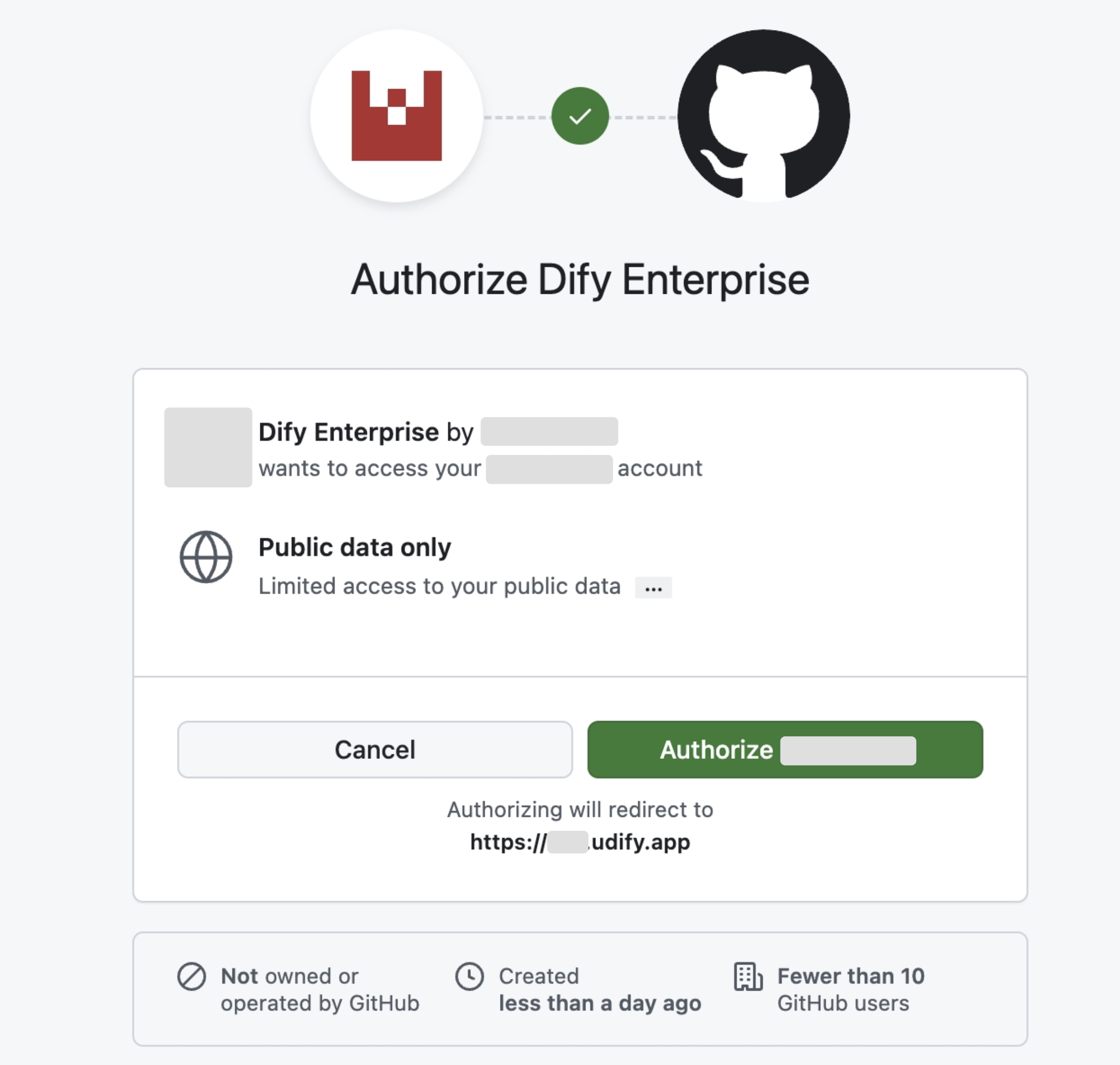
1. Create an OAuth App in GitHub
-
Go to the GitHub Admin console, navigate to Settings, select OAuth Apps, and create a new OAuth application.
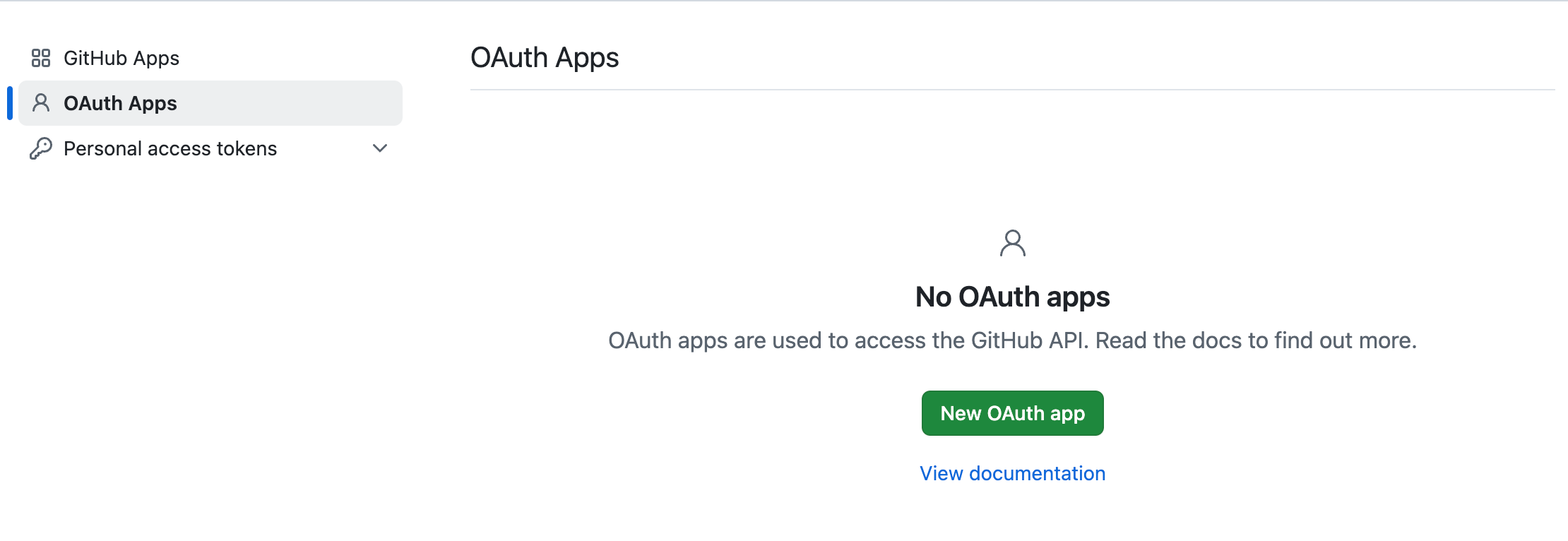
-
Follow the on-screen prompts and provide the required information to create the application:
- Application name: Required. You can choose any name.
- Homepage URL: Required. The homepage link, which is typically your Dify Enterprise platform URL.
- Application description: Optional. A brief description of the application.
- Authorization Callback URL: Required. See below for how to obtain this URL.
For more details on creating an OAuth application in GitHub, refer to the GitHub documentation.
2. Obtain the Callback URL
Depending on the SSO scope you intend to enable, the Callback URL may differ. The system administrator needs to paste the Dify Enterprise Callback URL into the corresponding GitHub OAuth2 application in order to complete the setup.In the Dify Enterprise Authentication page, under Workspace Settings, click + New Identity Provider → New OAuth2 Provider, then find the Callback URL at the bottom.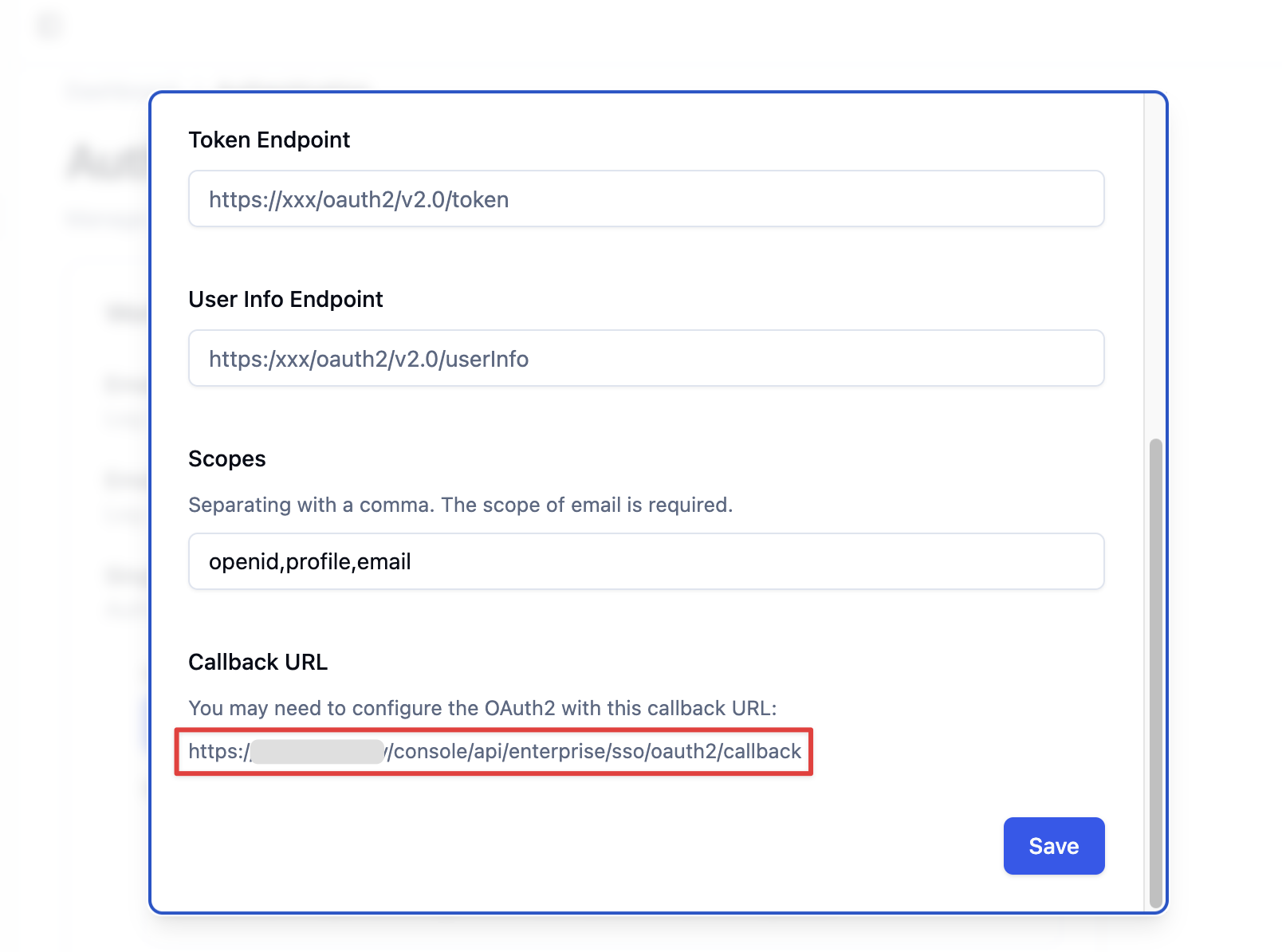 It typically follows this format:
It typically follows this format:
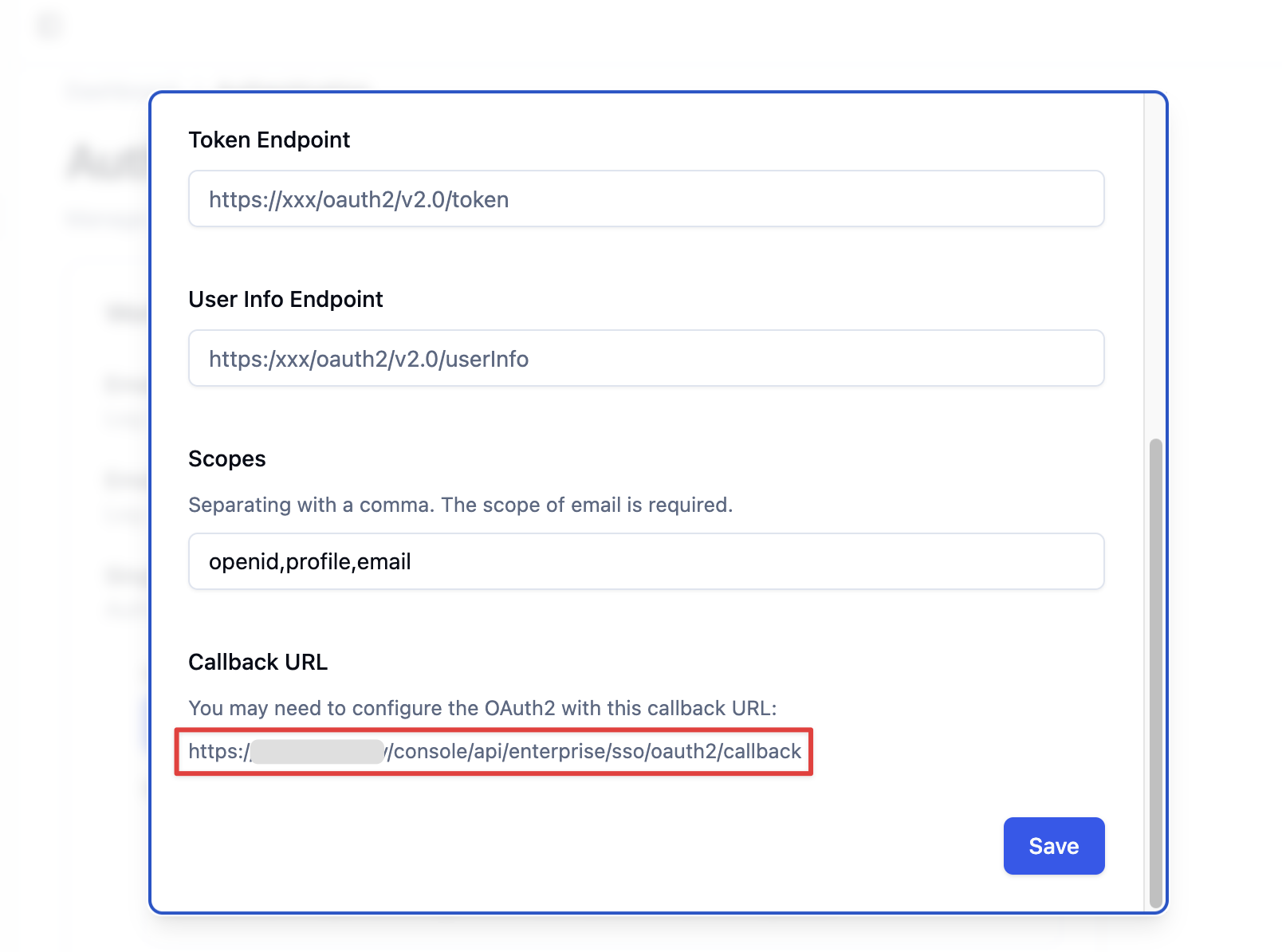 It typically follows this format:
It typically follows this format:- Paste this URL into the Authorization callback URL field in your GitHub OAuth application.
3. Enable OAuth2 Authentication
Go to the Dify Enterprise Authentication page, click + New Identity Provider → New OAuth2 Provider, and enter the details as prompted to complete the configuration. Retrieve the following information from your OAuth application:- Client ID
- Client Secret
- Authorization Endpoint:
https://github.com/login/oauth/authorize - Token Endpoint:
https://github.com/login/oauth/access_token - User Info Endpoint:
https://api.github.com/user - Scopes:
openid, profile, email
4. Enable SSO Enforcement (Optional)
The system administrator can enable SSO Enforcement for the following two scenarios, requiring mandatory authorization:- Workspace: Users must be authorized to log in to the Dify Enterprise Workspace.
- WebApp: Users must be authorized when accessing applications created by this Dify Enterprise instance.